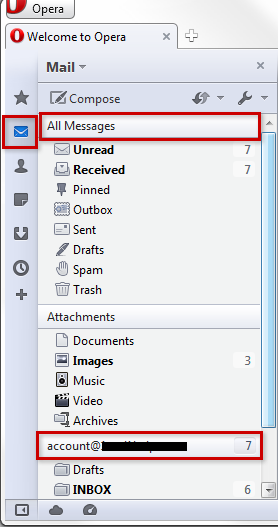The following steps will teach you how to sync your newly created email account with Opera using IMAP protocol.
Make sure that you have already created your email account before applying the instructions below:
1) Launch Opera from your computer's start menu.
2) From the Opera Menu, select Mail and Chat Accounts.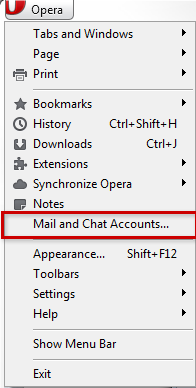
3) If this is your first time adding a mail account to Opera, you are prompted to create a new account. Click on Yes.
If you already have a mail account configured in Opera, the Manage Accounts window will open and click on Add.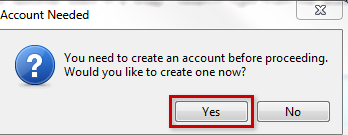
Account Needed prompt
4) Select Email as the type of account you would like to add and click Next.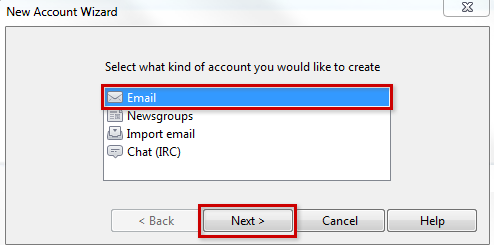
5) Enter your name in the Real name text box. This is the name that others will see when receiving your mail.
Enter your full email address in the Email address text box.
Enter an Organisation name if applicable. Otherwise leave the text box blank.
Click on Next to continue.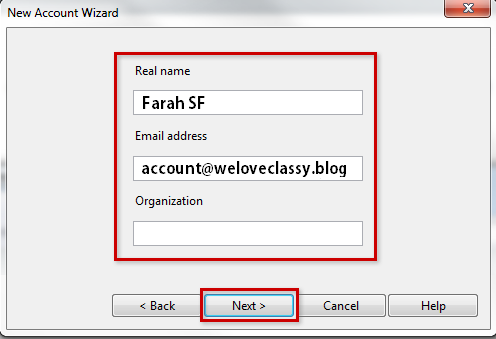
6) Enter your full email address in the Login name text box.
Enter your email account password in the Password text box.
Select the IMAP radio button.
Click on Next to proceed.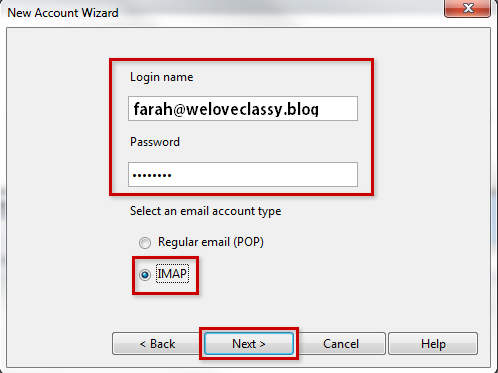
7) Enter mail.yourdomain.com in the Incoming server text box and check the box for Use secure connection (TLS).
Enter mail.yourdomain.com in the Outgoing server text box and check the box for Use secure connection (TLS).
Click on Finish to complete the E-mail account setup.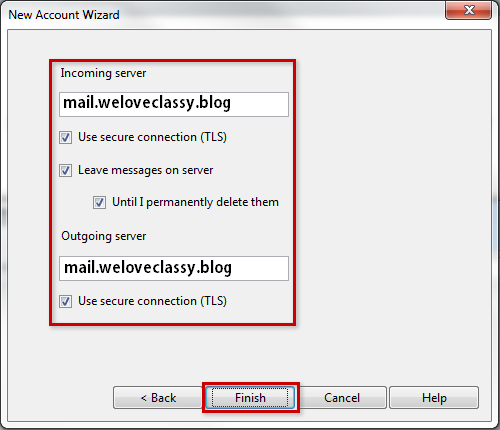
8) The Mail sidebar in the Opera window and your newly-added email account should be listed in the sidebar.
Click the account to view the E-mail folders such as the Inbox.