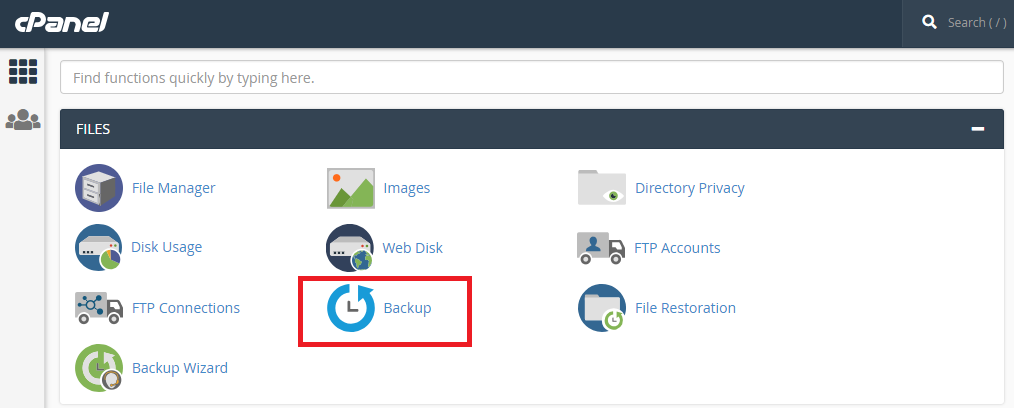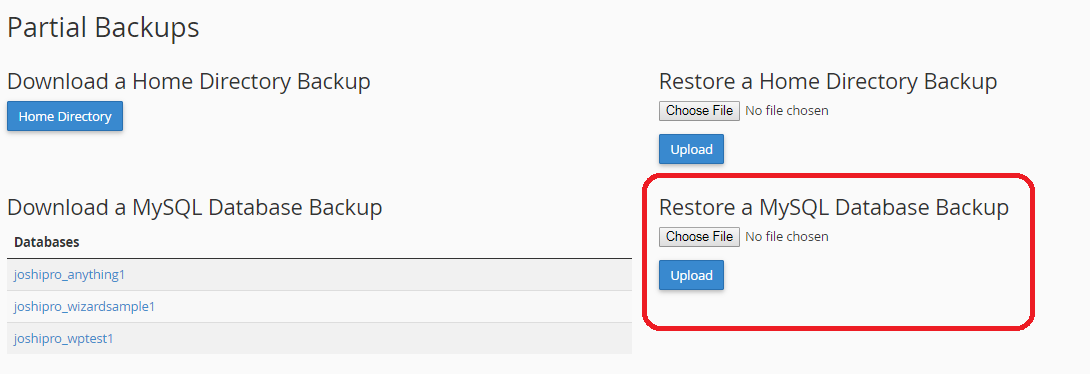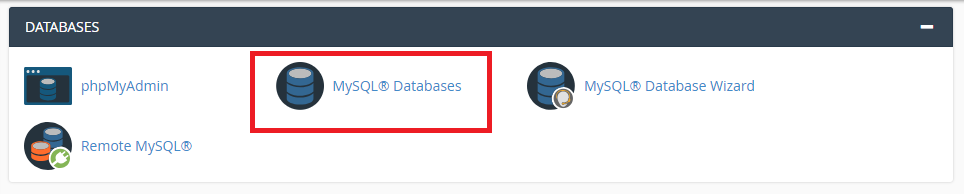With the Backups tool in Cpanel, you may generate, download or restore backup files, MySQL databases and email domain forwarder /filter. It is recommended to download the backups to your local machine as a backup.
You may refer to the step below on how to restore MySQL database from CPanel.
2. Click on the Backup icon.
3. Choose on the option "Restore a MySQL Database Backup"
4. Browse to the MySQL database backup file you have on your local machine then click on upload button.
5. Wait the operation to restore the MySQL database to be completed. (Note: This might take several minute which depend on your MySQL database backup file size.)
6. Once completed, you may have to reassign the corresponding database user to the MySQL database again.
To assign the database user to a MySQL database, you may go back to the main page of the CPanel.
7. Click on MySQL databases.
8. Browse to "Add Users To Databases" section.
9. Choose the corresponding user and database, click on "Add user to database"
Note:
If you have any error message prompt when upload your MySQL database backup file, kindly contact our Technical Support Team.
If your backup file larger than 20MB, kindly upload your backup file to anywhere of your hosting account and contact our Technical Support Team to request restore MySQL database and let us know the location of the backup file located.