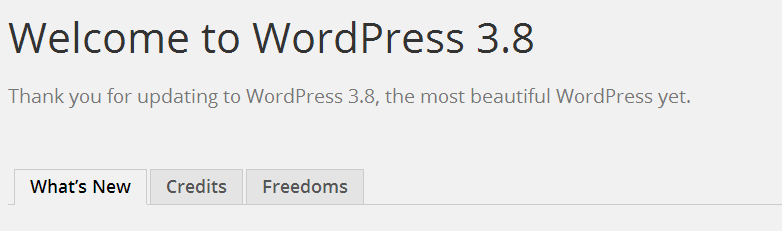1) Login to your Wordpress
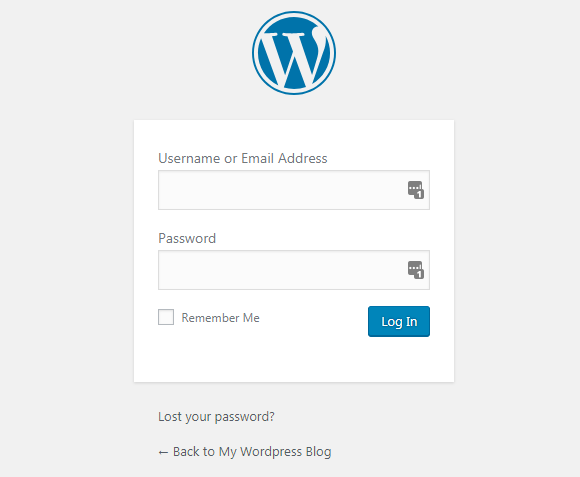
2) From your Dashboard, click on 'Updates' as seen in the example in below picture
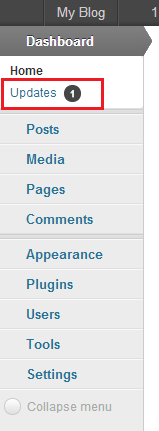
3) If there's any newer version available than you're currently using, you'll see it in the 'Updates' page as seen below. To update, simply click on the 'Update Now' button to start the update process. You can also update your plugins, widgets and themes from this page. Stay up to date to get the latest features.
4) Once the update process has been completed, you'll be redirected automatically to the 'About' page which shows the updated version of your Wordpress that indicates a successful update attempt.