Greylisting is a service provided by cPanel/WHM to stop receiving spam and unwanted incoming mails.
On enabling this option, the mail server will temporarily reject all mails from any sender (other than from the trusted mail servers) in the first attempt.
Legitimate sender mail server would retry sending the mail after a short delay which will be checked by the receiving mail server in which Greylisting is enabled and only legit mails are passed through after analyzing triplets.
A triplet consists of the IP address, the sender’s address, and the recipient’s address.
By checking all these three parts, Greylisting tool filters spam emails and allows only legitimate emails to pass through.
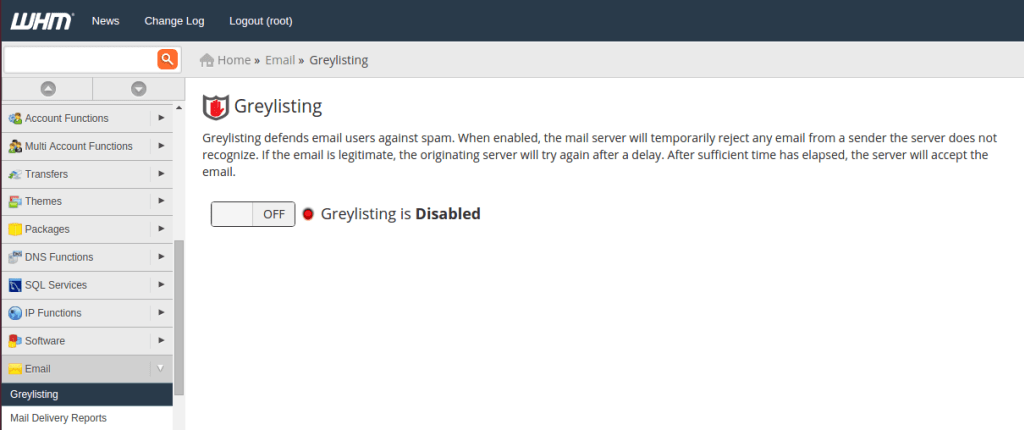
Once you enable Greylisting, ‘Configuration Settings’ tab will appear. Enter desired values for each fields and click ‘Save’.
Fields in configuration settings are:
You can add the IP addresses of sender mail server in this tab to not defer the incoming mails from this IPs.
To add the IPs, just enter the IP in the field New Trusted Hosts and click on Add button.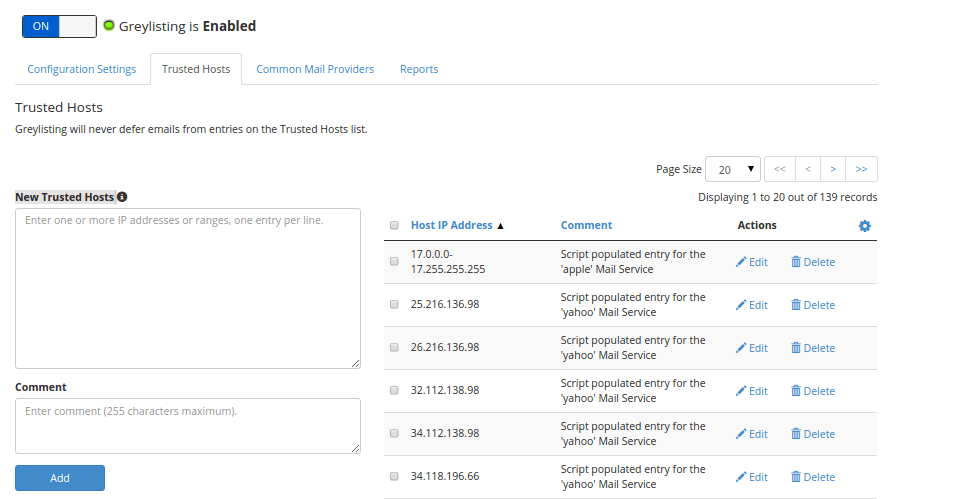
To delete the IPs, just click on the ‘Delete’ button on the right of the required IP from the list of trusted hosts.
In this tab, you can see a list of common mail providers like Outlook, Hotmail etc.
You can select the mail providers from which you want the mails to pass through. So the mails from these providers won’t be deferred.
This tab shows all the reports regarding Greylisting.
This option is very helpful for VPS and Dedicated server customers running business websites and are only expecting legit incoming emails.
In our shared servers, we are having SpamExperts email filters and external mail relays, so this option is not enabled.