1) Login to your cPanel and choose 'Spam Filters'
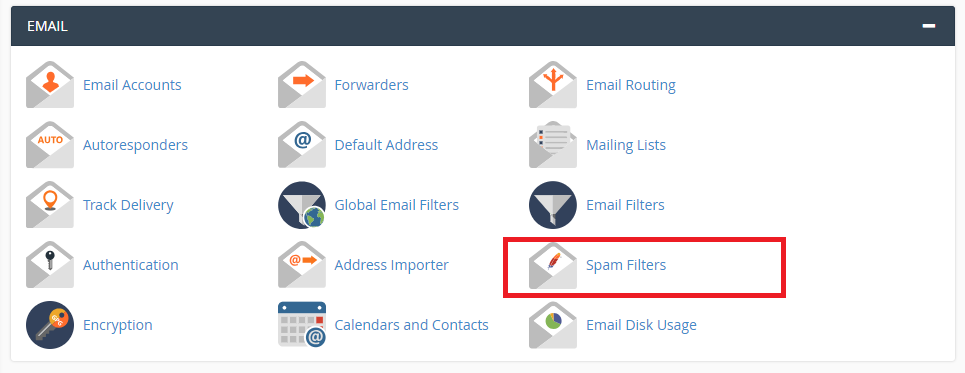
2) Under "Process New Emails and Mark them as Spam" section, please click on "Spam Threshold Score" as shown below.
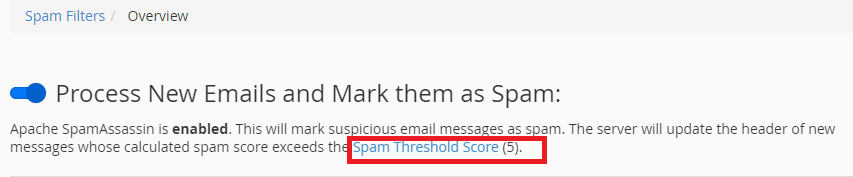
3) Click on the Drop Down menu to select your desired spam filtering level.

4) You can see a range of selection from "Aggressive" to "Passive" spam filtering level.
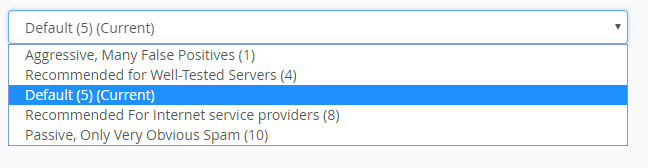
NOTE:
This score is use to rate email content to be a spam email. The default value for the required score is 5.
The lower the value, the tighten the security on the email which suspect as spam email.
The higher the value, the loosen the security on the spam email.
5) Click "Return to Overview" once you're done.
6) Under the "Automatically Delete New Spam (Auto-Delete)" section, click on "Configure Auto-Delete Settings".

7) Set your own Spam Threshold Score and press on "Update Auto-Delete Score".

NOTE: This setting defaults to “5”. A higher number will mark fewer messages as spam. You CANNOT set this score below the current Spam Threshold Score. Once update is done, click on "Return to Overview".