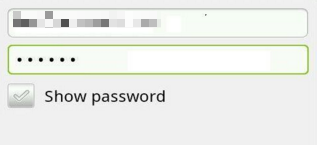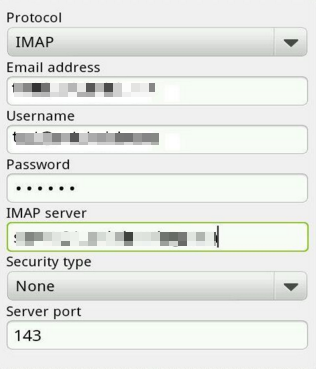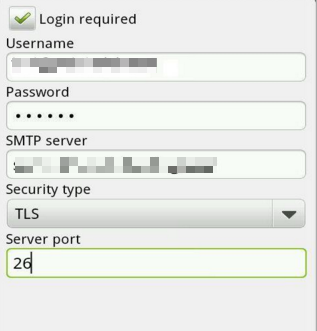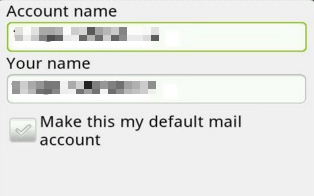- Click into your Email application on the phone, or Mail.
- Enter your email address, password and click Next.
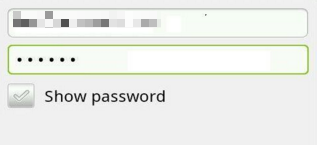
- Select POP or IMAP based on the email account that you have.
- On the incoming server settings page,
Username : email address
Password : your email password
Server : mail.yourdomain.com
Port : 110 (pop3) For SSL : 995
143 ( IMAP) For SSL : 993
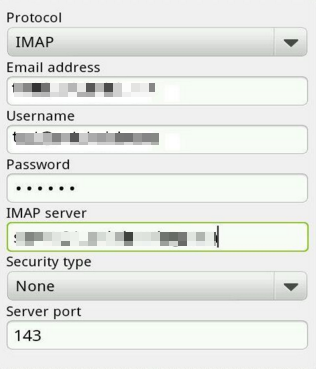
- For outgoing server :
Username : email address
Password: your email password
SMTP Server : mail.yourdomain.com
Port : 26 or 587 For SSL : 465
Security : None
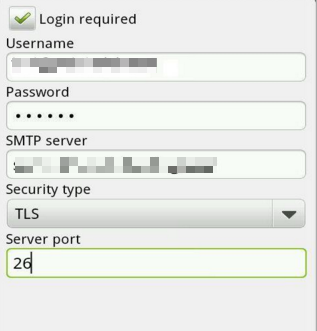
- Click Next and fill in the name of your account and the name you want to display on outgoing emails.
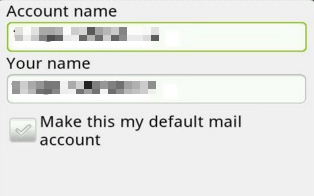
- Click done.