1) Click on File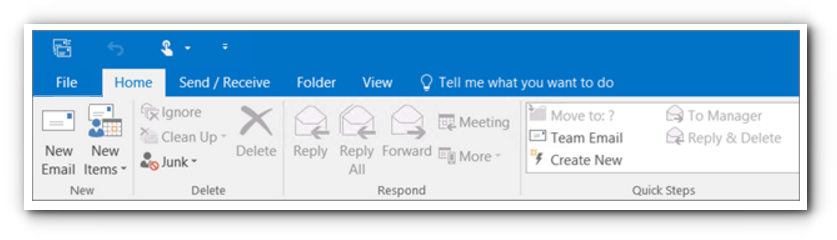
2) Click Open & Export and choose Import/Export.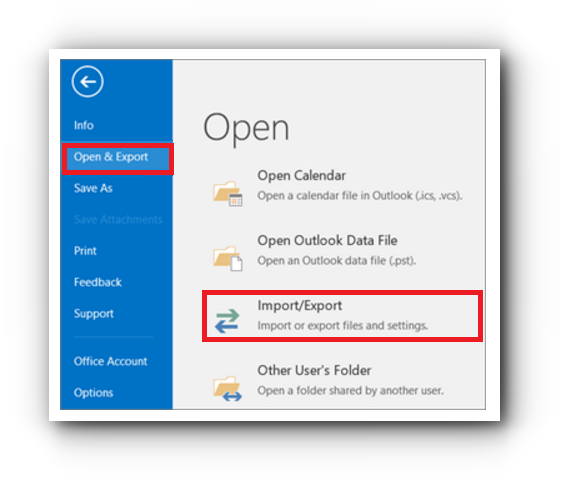
3) Choose Export to a file in the action to perform options.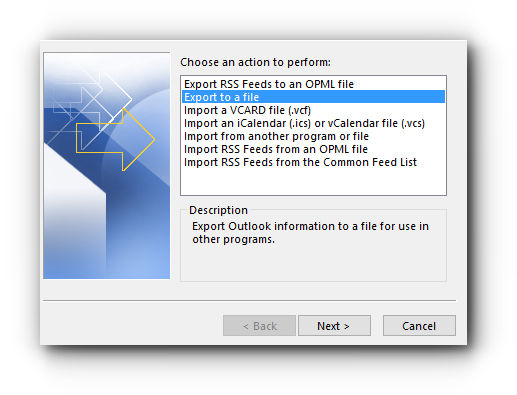
4) Click Outlook Data File (.pst), and then click Next button.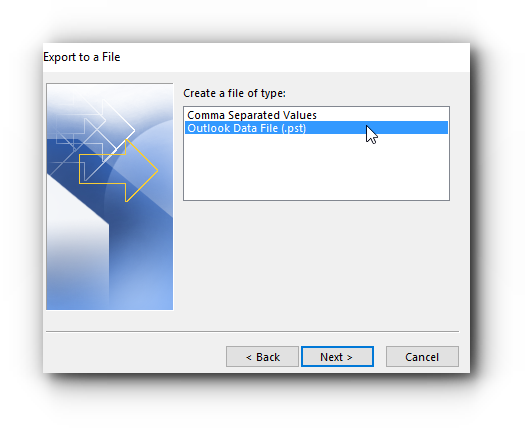
5) Select the name of the email account to export and make sure to tick the check box Include subfolders. Click Next button.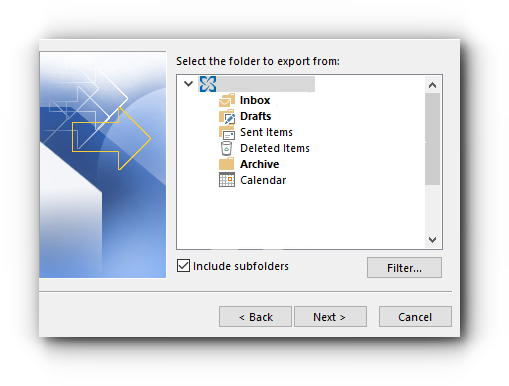
6) Click Browse to select where the Outlook Data File (.pst) will be saved. Type the file name, and then click OK to proceed.
7) Under Options, specify what to do when exporting items that already exist in the file if you are exporting it to an existing Outlook Data File (.pst).
8) Click Finish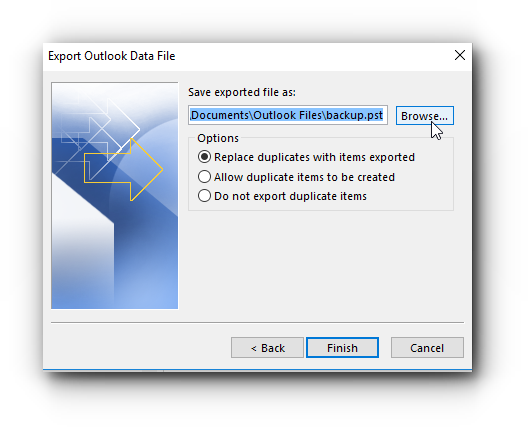
9) Outlook will begin the exporting process.