1) Click on the File tab.
2) Click Open and then click on Import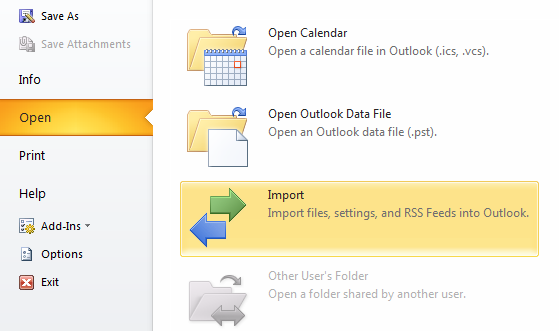
3) Select "Export to a file" then click Next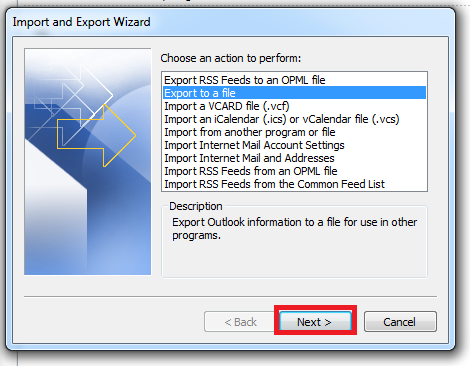
4) Select Outlook Data File (.pst) and then click on Next.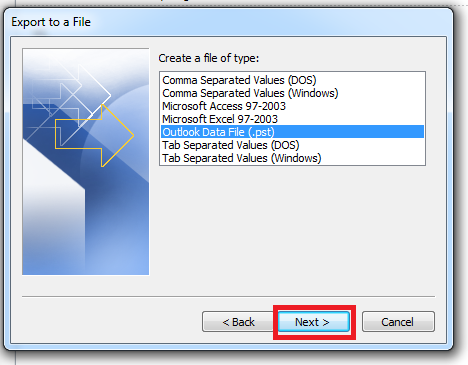
5) Select the top-most folder or your target email account, check the box Include subfolders and then click on Next.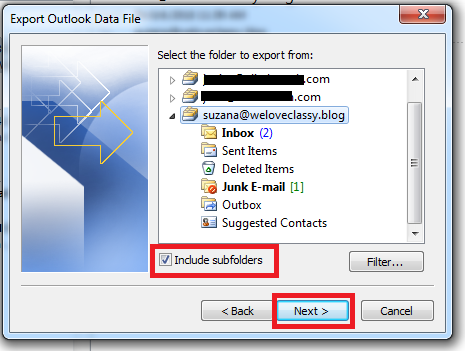
6) Click on the Browse button.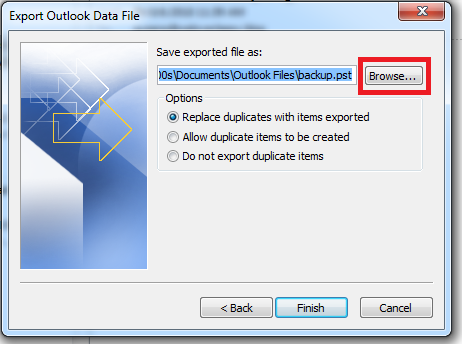
7) Decide where you will place the .PST file and click on OK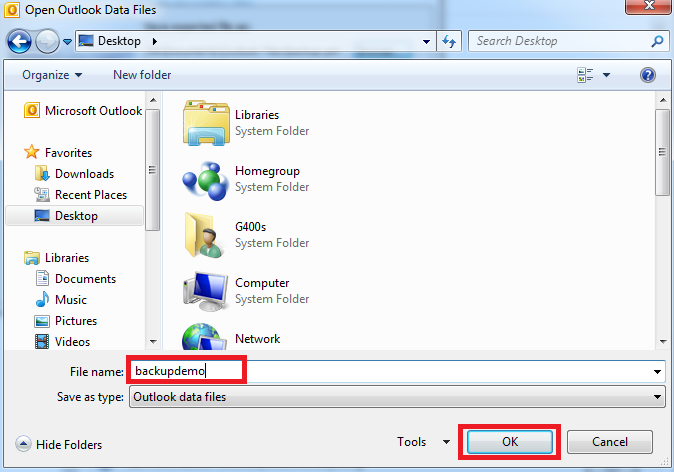
8) Click on Finish.
9) A password box will pop up. Leave all fields blank and just click on OK.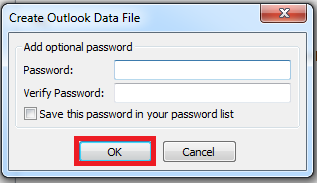
10) That's it! You have successfully exported your .PST file to your preferred location.