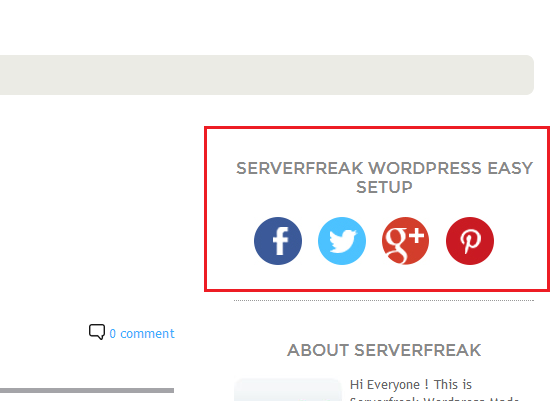1) First, login to your Wordpress
2) From your Dashboard, click on 'Appearance' and then, click on 'Widgets'
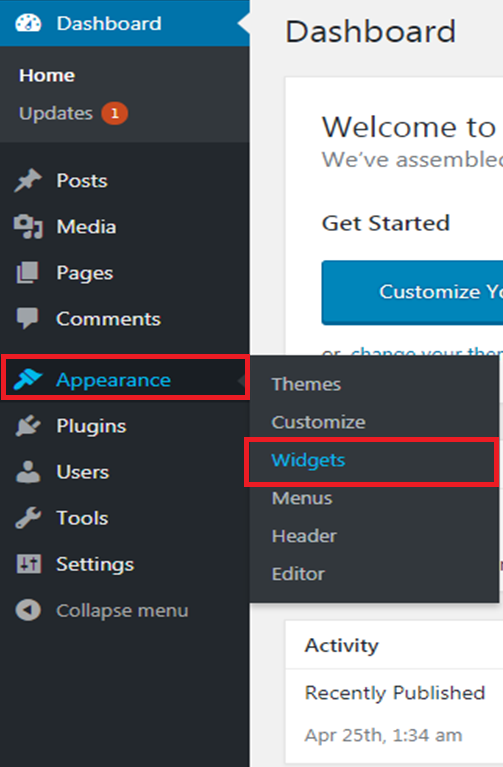
3) Once you're in this page. Item listed under the 'Right side widget area' is your active widgets. To activate any inactive widgets, you just have to drag-and-drop the widget using your mouse to the 'Right side widget area', and drag the widget back to left-hand side of the area to deactivate it. Simple as that!
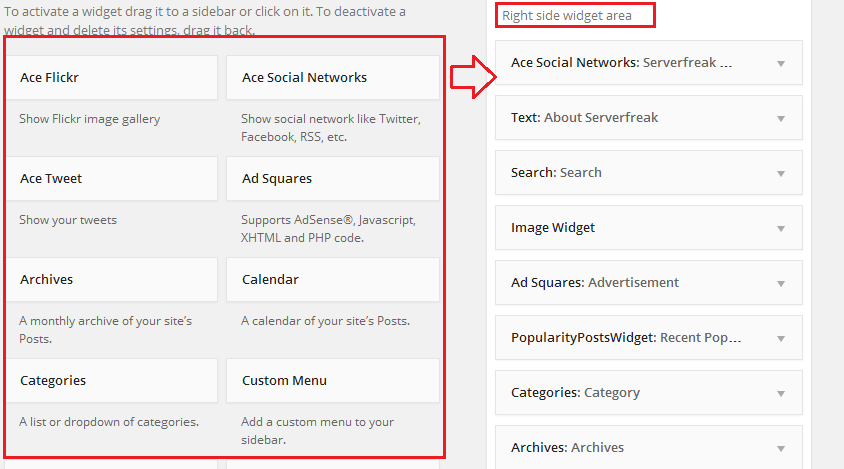
4) For example, I'm dragging the 'Ace Social Networks' widget to the right side widget area to activate the widget. From there, you can see the widget needs some configuration before it is ready to be displayed on my website. The configuration needed for this widget is, the URL link of Facebook, Twitter and Pinterest since this is a social networks widget. Once done, I just click on the 'Save' button.
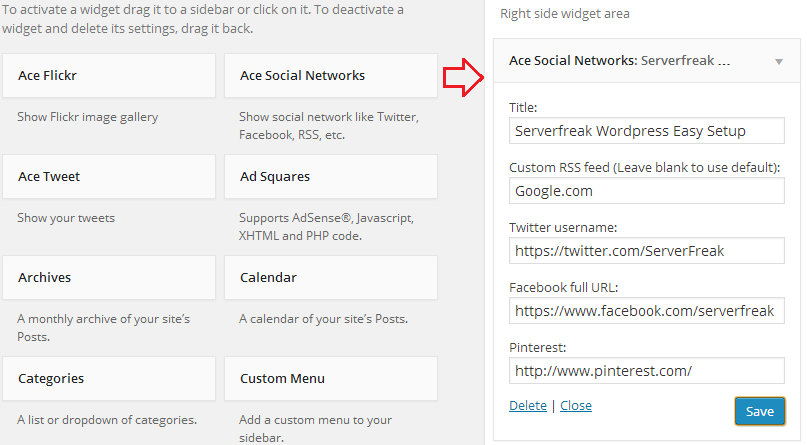
5) This is how it showed up on my blog! Simple as that! Visitors of my blog can click on the available button of my social networks, and they'll be redirected to the profile of my social network website.