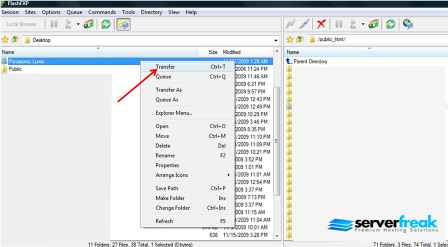In this tutorial, we'll be using a popular FTP client called FlashXP to upload our files to our hosting account.
First, open up FlashXP. Select the menu “Session” and click on “Quick Connect”.
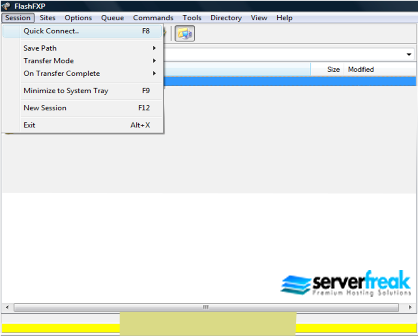
Next, enter your hosting account details as shown below. Make sure
the port is set to 21. Once done, press the “Connect” button.
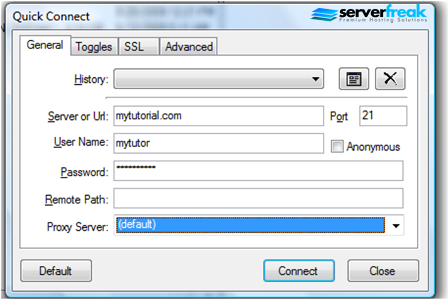
In order to start uploading your files, you need to open up your target directory. The most common directory will be the "public_html" directory. In this example, we'll be uploading our files to our “public_html” directory. This can be done by "Right Click" your mouse on the target file and select "Transfer" to begin the uploading process.