You can learn how to suspend and unsuspend email account through the cPanel by following the instructions below.
(Note: Email address and server host names in the images and notes below are only examples.)
To Suspend An Email Account:
1) Login to the your cPanel.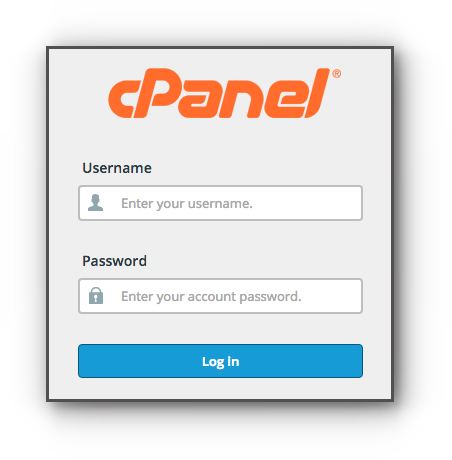
2) Under Email section, click on Email Accounts.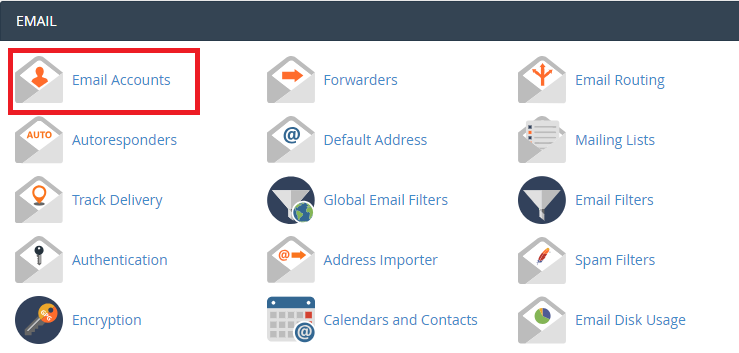
3) Look for the email account you want to suspend. Click “Manage Suspension” to see the drop down details.
4) Select any of the following:
a) Suspend Log in - this only allows incoming emails but blocks login to email account or sending out emails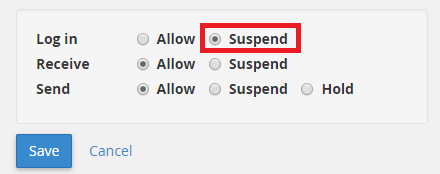
b) Suspend Send - this only suspend the sender from sending out emails but allows login to email account.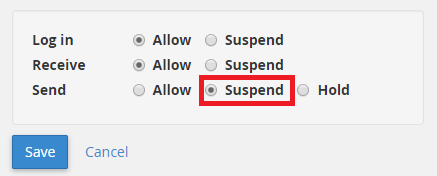
c) Suspend Receive - blocks receiving emails but allow sending out emails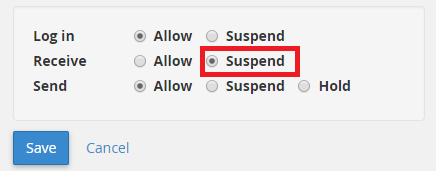
If incoming mail is suspended, anyone trying to send an email to the related account will receive a bounce back email stating that it has been suspended:
Example: The following message is what josh@serverfreak.com received for trying to send an email to suzana@weloveclassy.blog 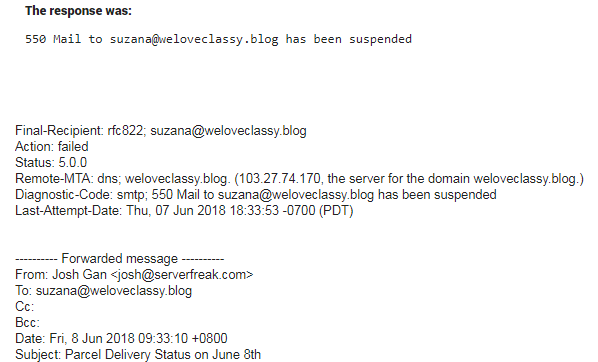
To Unsuspend An Email Account:
If you wish to reverse the process and make the email account work again, use the same steps above and select the “Allow” option.
Next, press the Save button.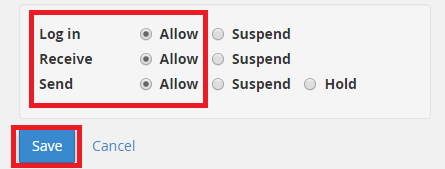
You will see the following message once you have unsuspended the email account.