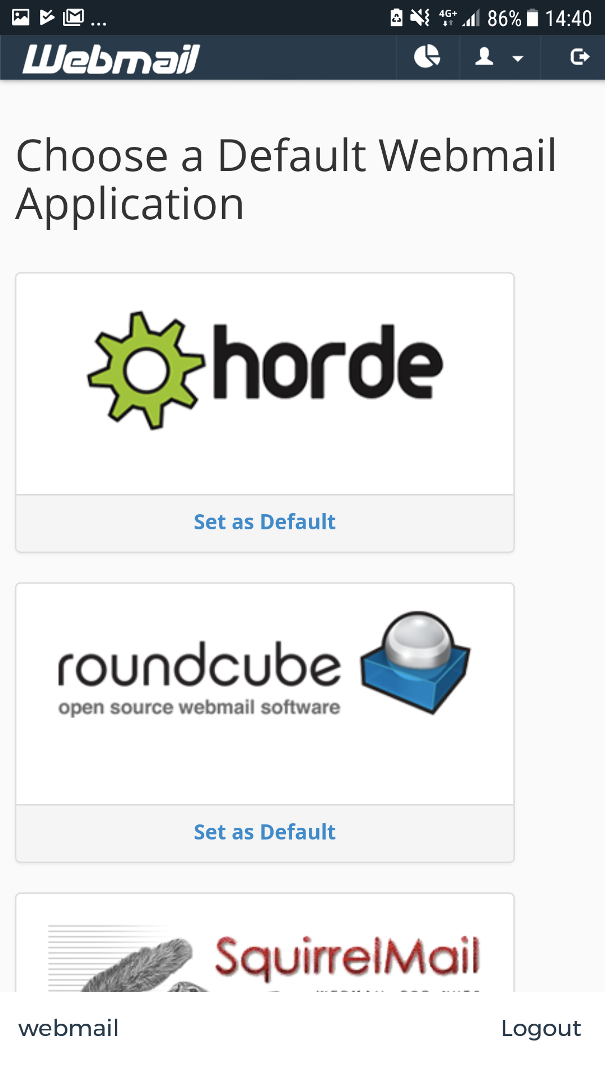1) Install cPanel App from Google Playstore.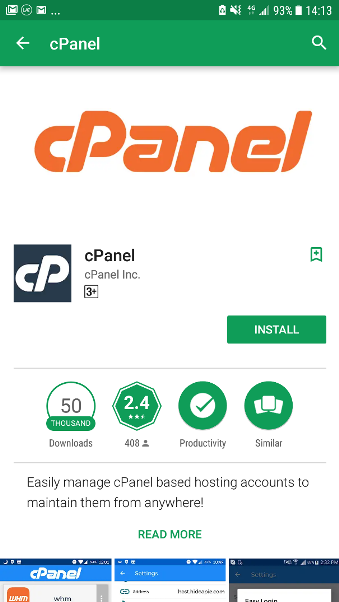
2) Tap cPanel app icon.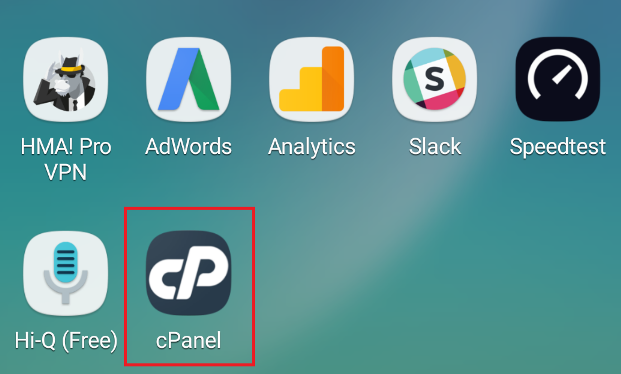
3) Tap the + sign to add a service.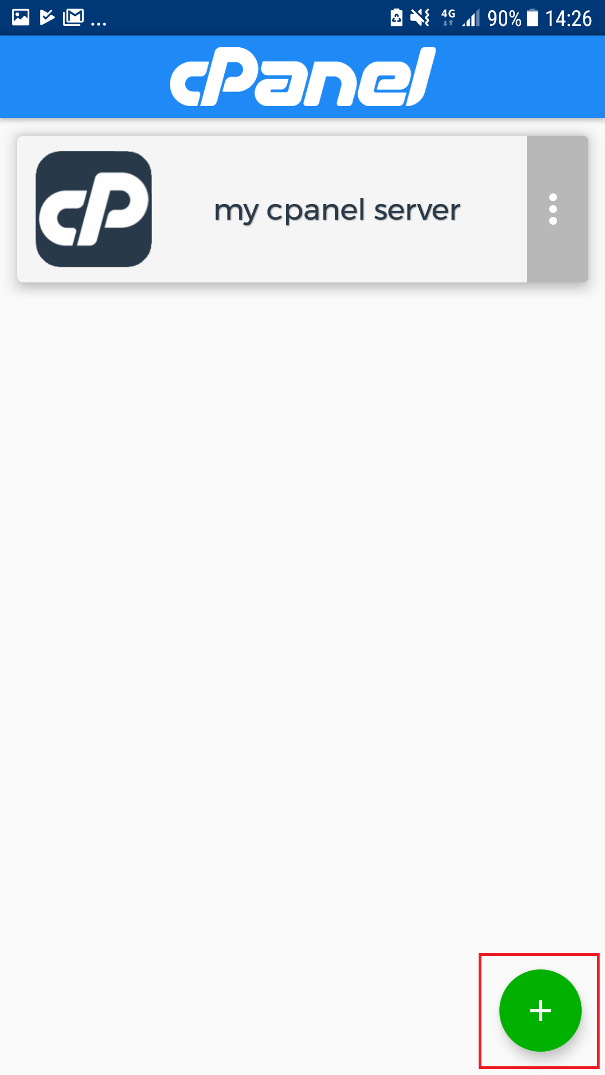
4) Enter the following under the "SERVER INFORMATION":
Name: The desired name of the access e.g. My Webmail
Address: your server name (Refer to your Welcome Email for the details) or webmail.yourdomain.com
* Replace yourdomain.com with your own domain name address.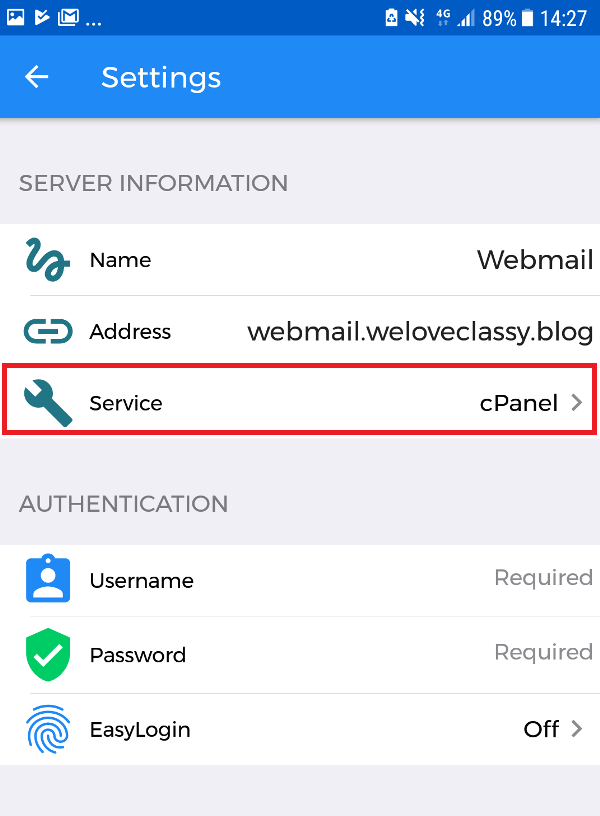
5) Tap Service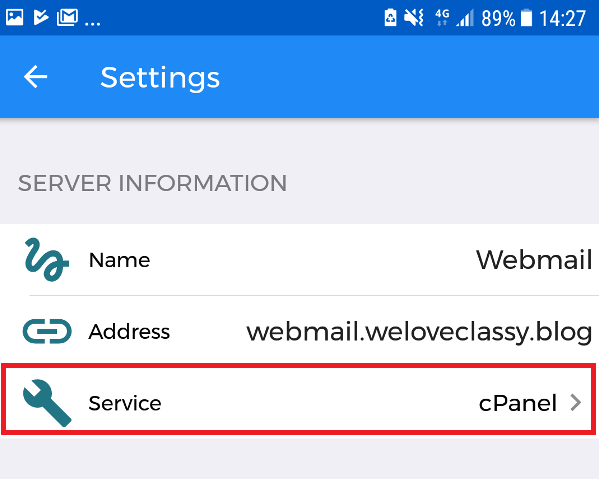
6) From the Service pop-up, select Webmail and tap “CONFIRM”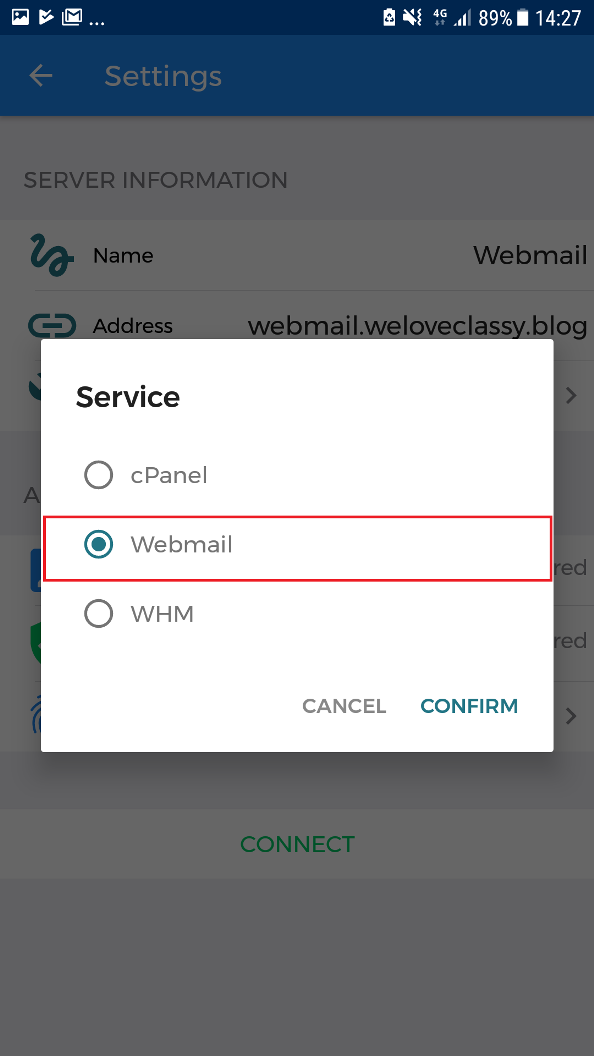
7) Enter the following information under “AUTHENTICATION”
Username: Your Email Address e.g. farah@weloveclassy.blog
Password: Your Email Address Password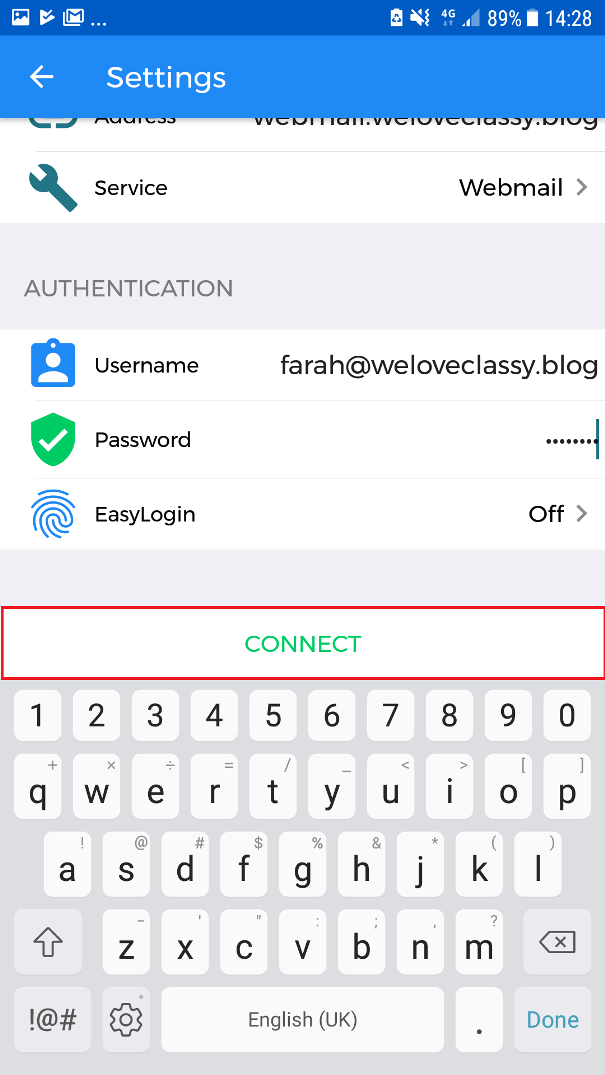
8) Tap connect button. You are now able to access Webmail from your Android phone successfully.