In order to configure your email on Android phone, follow this instruction:
1) Enter Email on the main screen of your Android phone.
2) Select Other and insert your full email address and password for it in the appropriate fields: 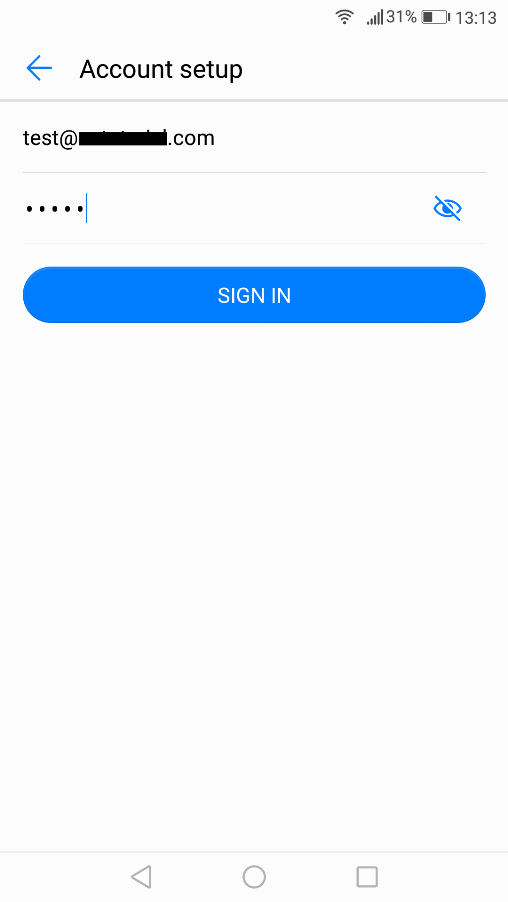
Click Sign In
3) Select protocol type: IMAP or POP3. We advise you to use IMAP: 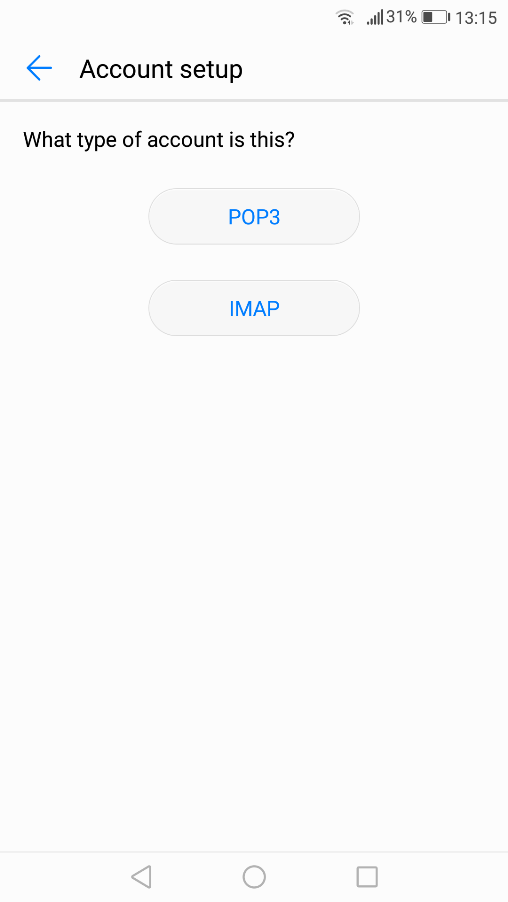
If you choose IMAP protocol, you will need to indicate following fields:
Email address, username and password should have been already filled in the corresponding fields.
Host name: server your account is hosted on
If you do not want to use Secure Sockets Layer connection: port 143 and Security type: None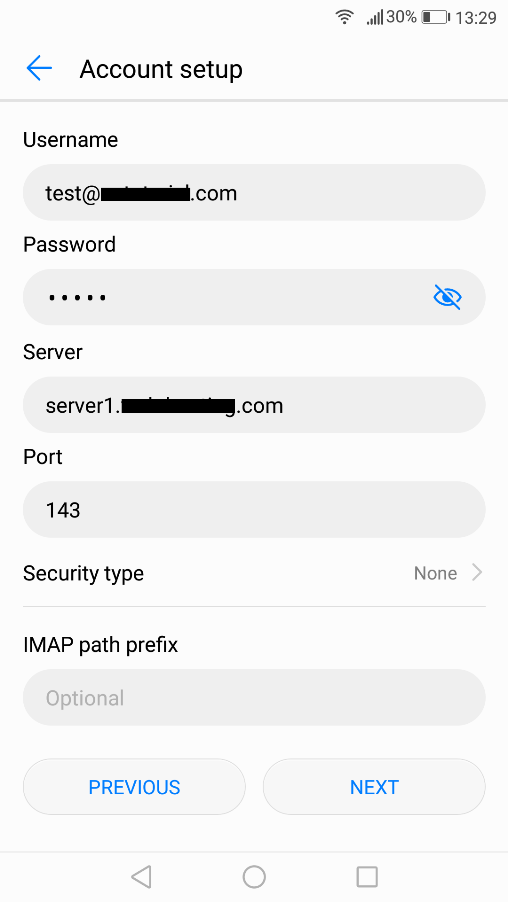
4) If you want to use Secure Sockets Layer connection: port 993 and Security type SSL/TLS: 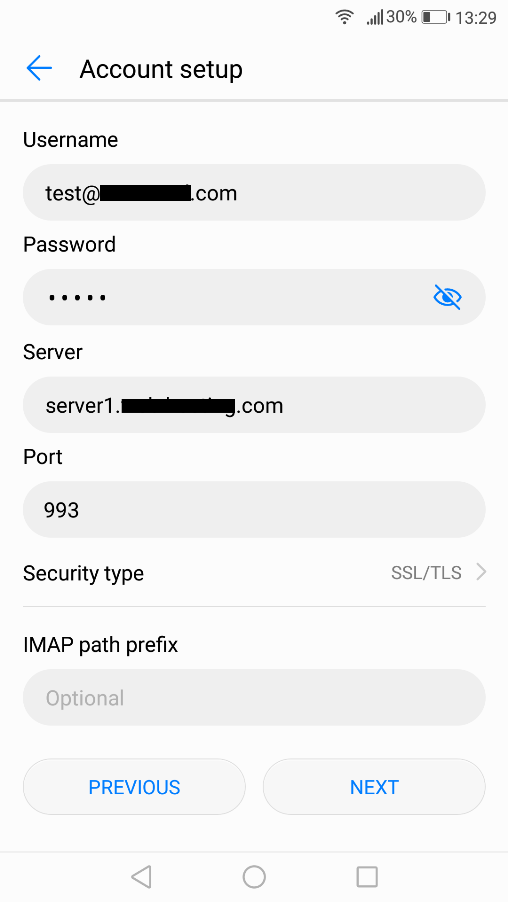
Click on Next
5. If you choose POP3 protocol, you will need to indicate following fields:
Email address, username and password should have been already filled in the corresponding fields.
Host name: server name where your hosting account is located
(it is possible to use server IP-address or mail.yourdomain.tld if you do not want to use SSL)
If you want to use Secure Sockets Layer connection: port 995 and Security Type SSL/TLS: 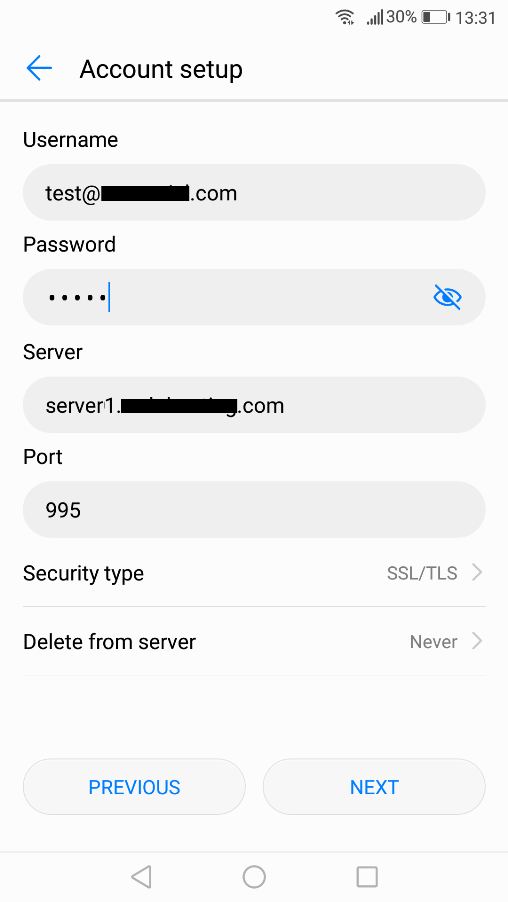
6. If you do not want to use Secure Sockets Layer connection: port 110 and Security type None: 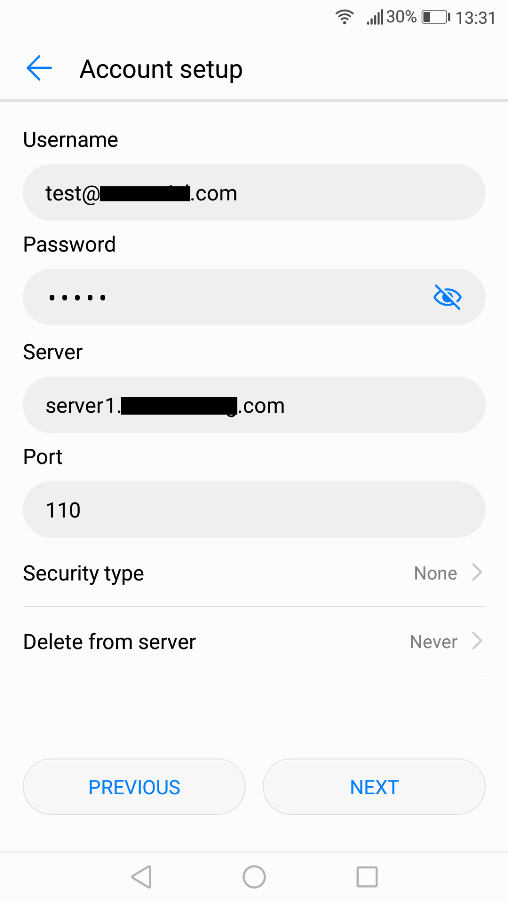
Click on Next
7. Enter the Outgoing Server Settings in the following way:
Email address, username and password should have been already filled in the corresponding fields.
Host name: server name where your hosting account is located
Require sign-in should be checked.
If you do not want to use Secure Sockets Layer use port 587 and Security type None: 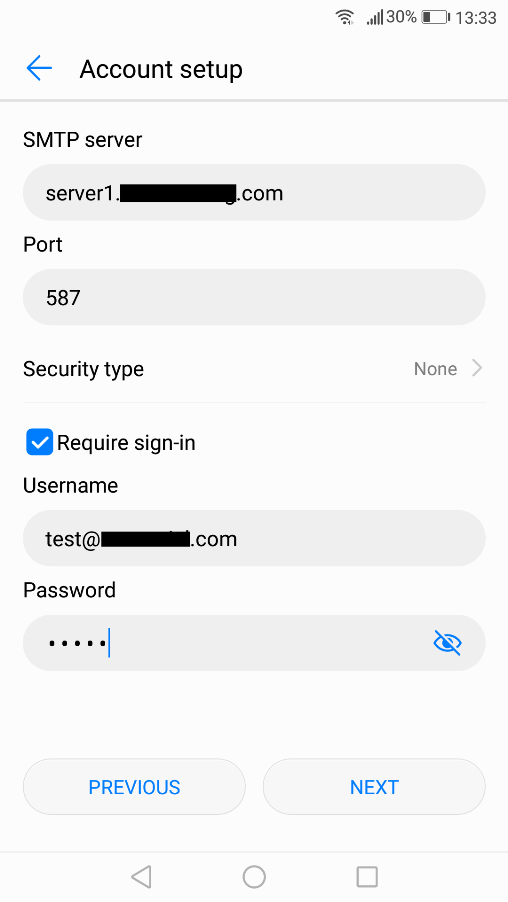
8. If you want to use Secure Sockets Layer connection you need to use port 465 and Security type SSL/TLS: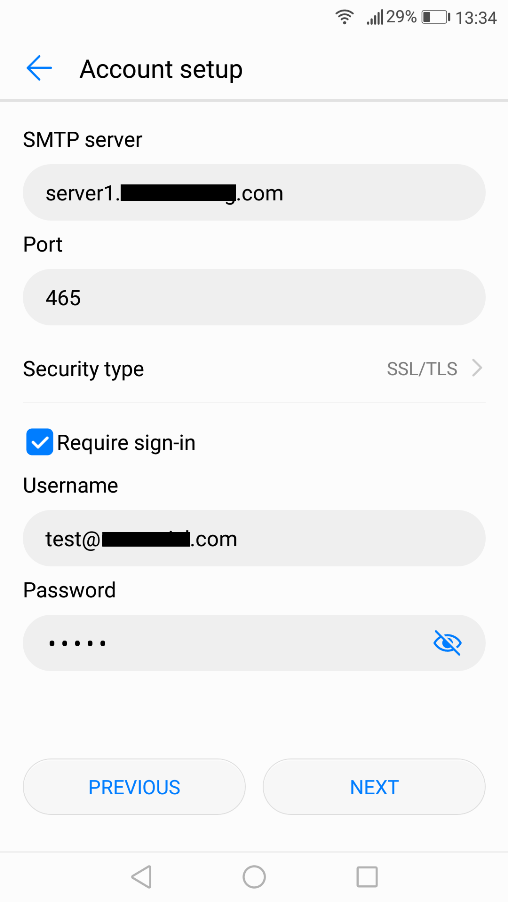
9. Click Next to finish the setup.