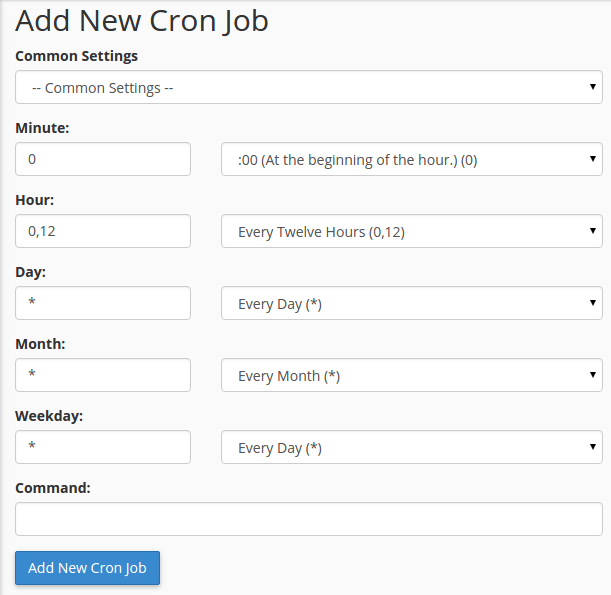Cronjobs are scheduled tasks used to automate the server administration process.
If you need to perform a task after say 5 hours, you just have to add a Cronjob for it.
cPanel provides a very easy interface for adding cronjobs. You can access cronjobs via cPanel >> Advanced >> Cron Jobs.
1) Login to cPanel. Under the Advanced section, click on Cron Jobs.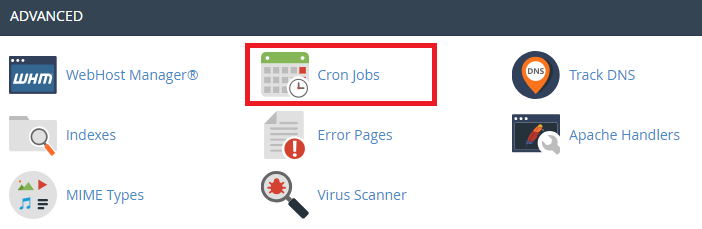
2) To setup a cron job:
Common Settings – commonly used time and date interval. The cPanel will give suggestions on what cron job you may want to use.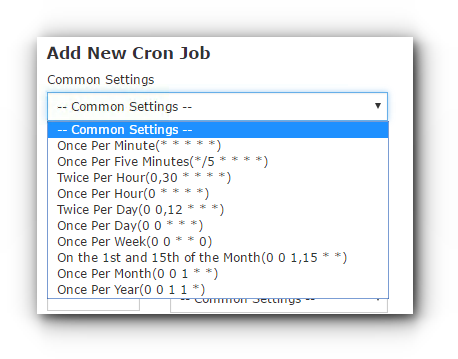
Minute – This drop-down menu allows you to select the number of minutes between running the cron job, or the minute each hour on which you wish to run the cron job.
Hour – This drop-down menu allows you to select the number of hours between running the cron job, or the hour each day on which you wish to run the cron job.
Day – This drop-down menu allows you to select the number of days between running the cron job, or the day of the month on which you wish to run the cron job.
Month – This drop-down menu allows you to select the number of months between running the cron job, or the month of the year in which you wish to run the cron job.
Weekday – This drop-down menu allows you to select the day(s) of the week on which you wish to run the cron job.
Command: Command to be executed. eg: /usr/bin/php /home/yourusername/public_html/testscript.php
Note: If you do not wish to receive an email notification of a specific cron job, add the following
line to the command: >/dev/null 2>&1
3) Click Add New Cron Job button to save the changes.